Panorama Photographer
Professional 360 VR panoramic photography and tours
Resolver 1.0
Find out what image size (width and height in pixels) is required to fill a selected frame in your InDesign document at a suitable output (or 'effective') resolution.
To print cleanly and smoothly, a bitmap image must be scaled to an appropriate 'pixels per inch' size so the individual image pixels can't be made out. The standard rule of thumb is 300 pixels per inch (or ppi, often referred to as dpi), so to fill a one inch-wide area your image should be at least 300 pixels wide.
However, this assumes you know how wide (and tall) an InDesign graphic frame is in inches – which is standard only in the US – and are also happy to do the calculations yourself.
How to use Resolver
Resolver floats above all your application windows and watches your active InDesign document. When you select a graphic frame it tells you the object's width and height in millimeters and what the minimum pixel dimensions an image must be to fill the frame without being enlarged past the desired ppi level.
Color Sampler is free, but if you like it feel free to throw a bit in the tip jar (PayPal link below).
Tips are used to help offset the cost of my software prototyping and development tools and are greatly appreciated. Many thanks to those who have tipped me!
(If you have a PayPal account this PayPal.me link is quicker.)
First-time launch
Mac users may need to open this app the first time by right-clicking/control-clicking and selecting 'Open'. Windows users may see a one-time warning about allowing unauthorised applications to run. In both cases this only happens once.
Virus warning from Avast anti-virus software?
Every year or so a version of Avast's security software for Windows reports finding a virus inside the software zip archive. This is a known 'false positive' alert. It has been fixed in recent Avast updates, although this could crop up again. To be 100% clear: the virus report by Avast software is a false positive; the zip archive is clean – and it has actually never been near a PC until it is downloaded to one! Updating the Avast virus definitions (and using another anti-virus tool) cures the problem.
Tips? Only if you want to
This software is free to use, of course, although tips help me pay for my development costs. If you like it please tag me in your Facebook panorama post to show me what you're doing. Bug reports and questions are also welcome. You can find me on Twitter (@thatkeith) and Facebook (https://www.facebook.com/thatkeithmartin) or see the Contact page for direct contact details.
— Keith Martin
NEWSFLASH:
Resolver Script is an ExtendScript utility written by Marijan Tompa to provide a cross-platform way of doing the same thing. Many thanks Marijan! DOWNLOAD the Resolver Script here.

To install, copy the unzipped script document to Scripts / Scripts Panel inside your Adobe InDesign application folder. You'll find Resolver Script in Window > Utilities > Scripts, in the Application section.
The original Resolver app will gain additional features soon, but either of these does the job right now. And if you're a Windows InDesign user you need Resolver Script.
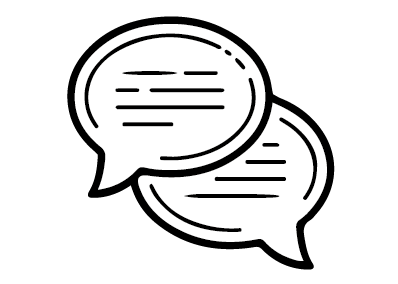
I create software tools to help solve creation or production problems and improve workflow efficiencies in 360 VR work and beyond.